Abra Desktop
Abra Desktop enables you to test the accessibility of apps from your desktop. It detects connected Android and iOS devices/emulators. Next, you can scan for accessibility issues in any app — without source code access.
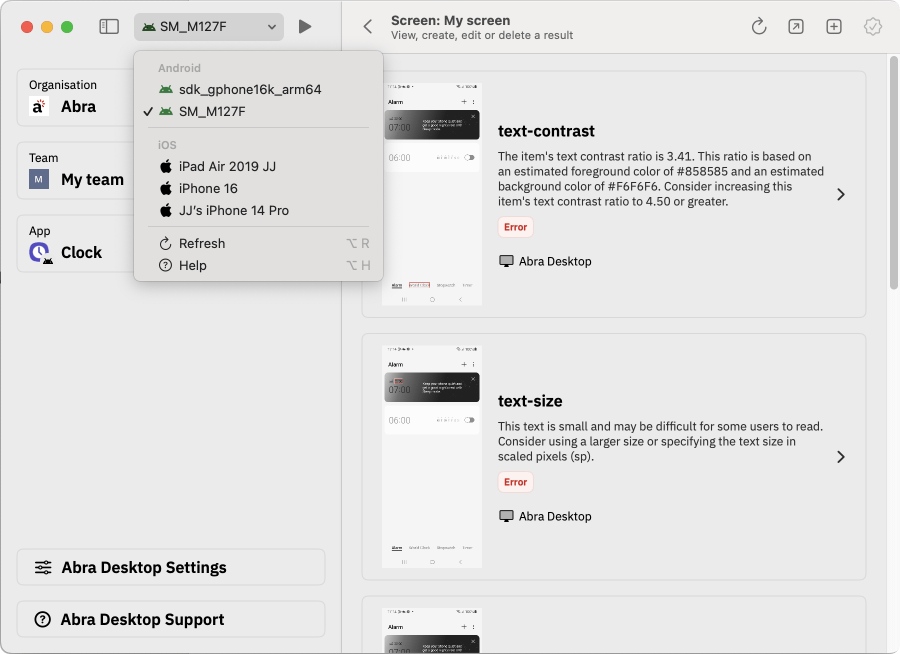
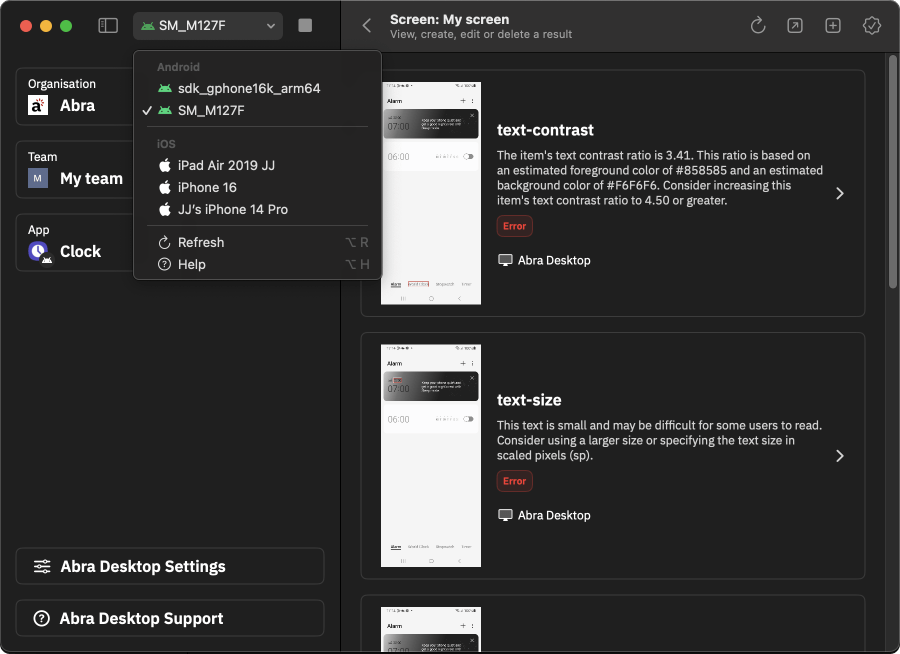
How does it work?
First, select your device and press the start button to install our test suite. Next, select your organisation, team and app. Then create a new report and new screen. From the screen page you can scan for issues automatically, or add issues manually.
All results can be viewed directly in Abra Desktop. In addition, all results are also available in the Abra Dashboard for your team members.
Apps
Abra Desktop automatically extracts all installed apps from your selected device.
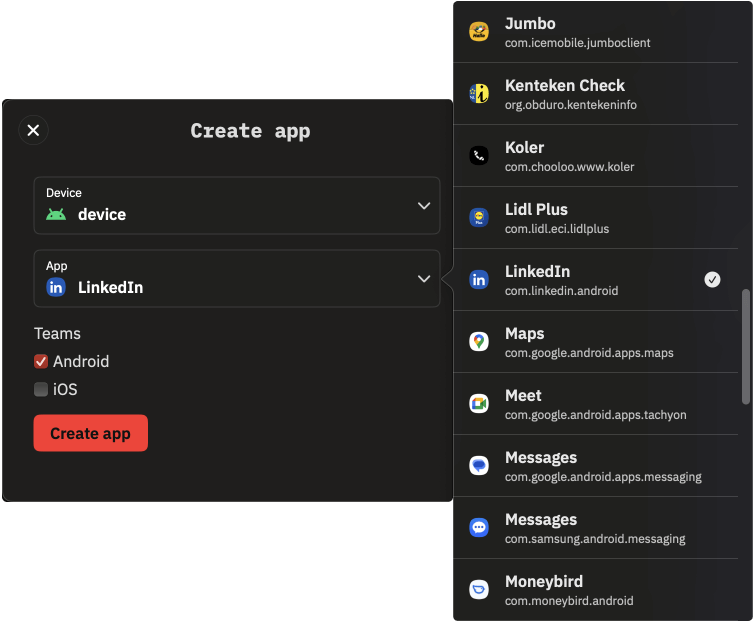 Reports
Reports
Abra Desktop shows all reports that are available for the selected app.
Easily create a new report, or continue with an existing report.
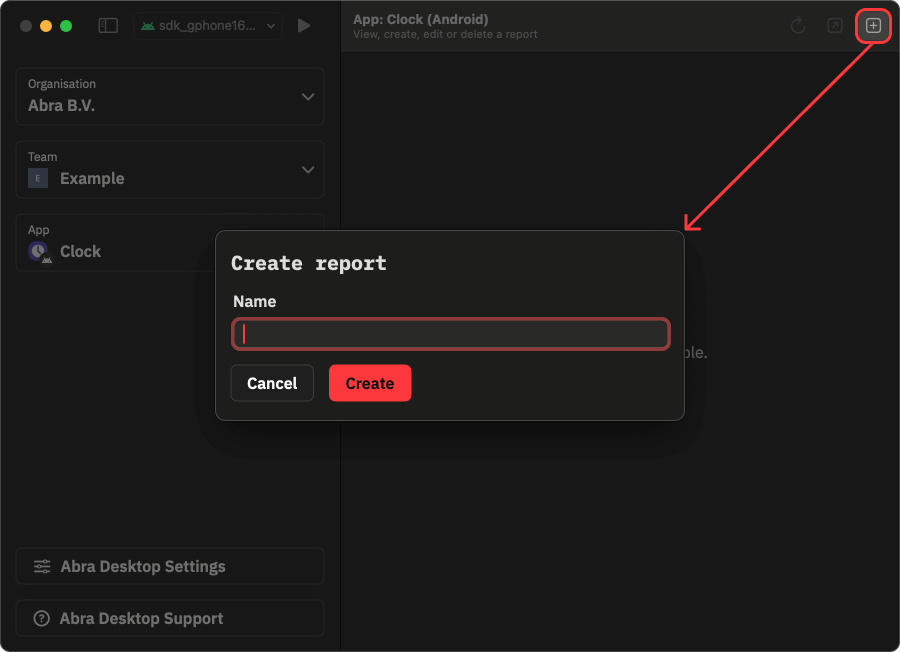 Screens
Screens
Abra Desktop shows all screens that have been created for the select report.
Easily create a new screen, or continue with an existing one.
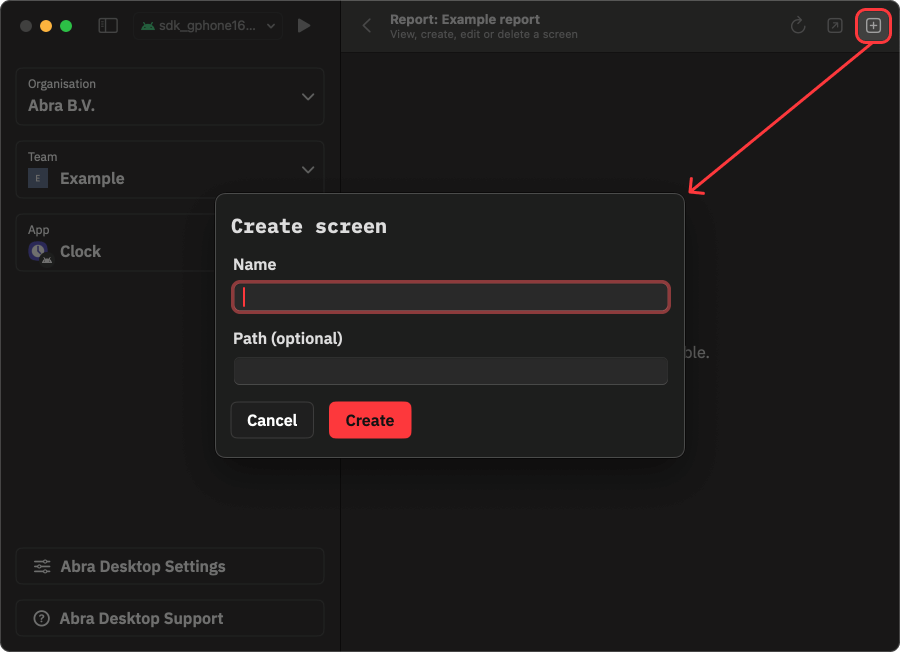 Results
Results
Abra Desktop shows all results that have been created for the selected screen.
Automatically scan for new accessibility issues, or quickly report issues by using our predefined rules.
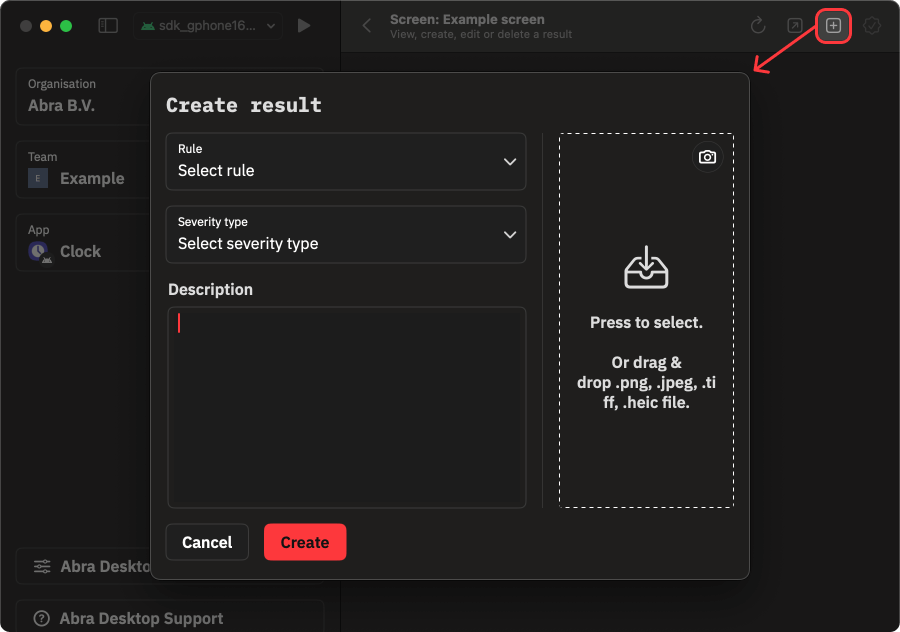 Solutions
Solutions
The results are connected to detailed explanations in Abra Documentation and e-learning modules in Abra Academy.
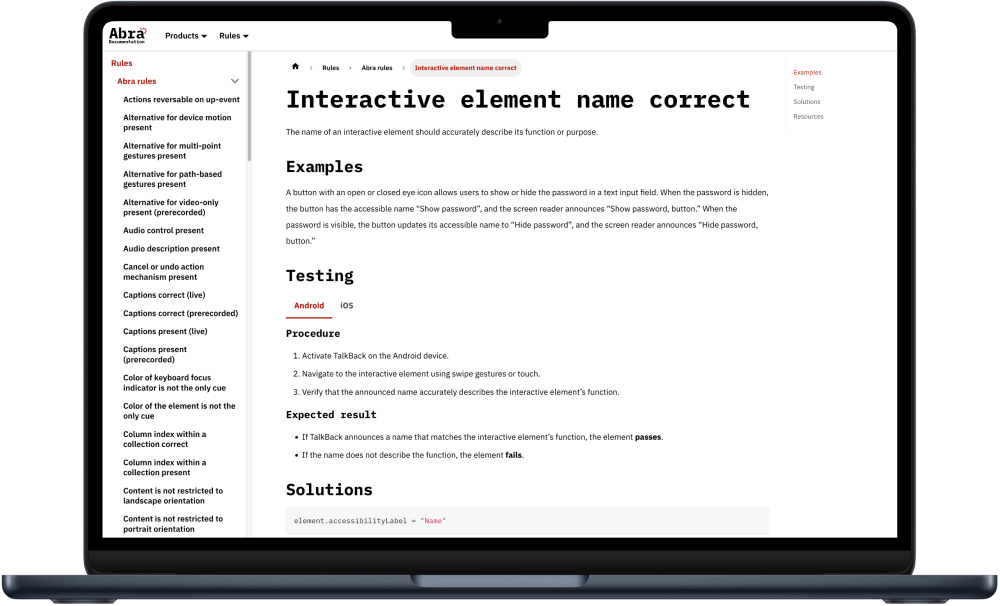
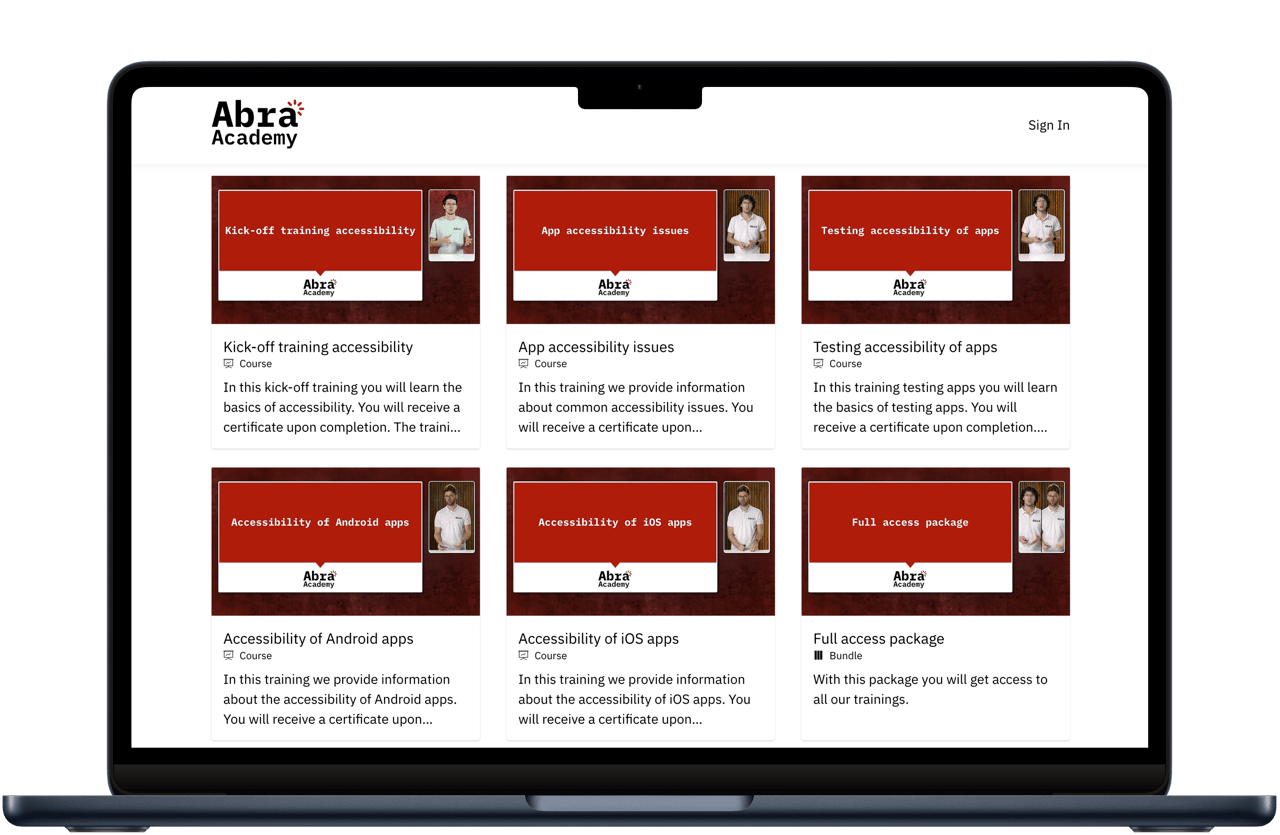 What can it test?
What can it test?
Abra Desktop uses the full power of the Abra Test Engine. It can find accessibility issues such as:
Frequently Asked Questions
-
Results are immediately available after finishing the scan. It usually takes less than 10 seconds to scan a screen.
-
Abra Desktop uses the Abra Test Engine to check for a range of accessibility issues. These include text scaling, screen orientation, contrast, and semantics such as labels, names, roles, and values.
-
Yes, it finds issues which are shown in Abra Dashboard and guides you to solutions from Abra Documentation, making it easy to fix issues.
-
No, only macOS is supported. In the future we might support other platforms. Our focus is macOS, because it supports first-party tooling for both Android and iOS.