How to create an App ID in the Apple Developer Portal
Creating an App ID is required to create a provisioning profile that includes a configured list of devices. In this guide, you'll learn how to create an App ID with the wildcard ai.abra.* in the Apple Developer Portal.
Prerequisites
Before you begin, ensure you have the following:
Access to the Apple Developer Portal.
Step-by-Step Guide
Log in to Apple Developer Portal
Navigate to the Apple Developer Portal and sign in.
Navigate to Identifiers
From the dashboard, click on Identifiers.
Create a new Identifier
In the top-right corner, select App IDs.
Click the + button next to Identifiers to create a new App ID.
Select App IDs
Select the App IDs option.
Click Continue.

Select App type
Select the App type option.
Click Continue.
Register new App ID
Description: Enter a name for the App ID, such as
Abra Wildcard.Bundle ID:
Select Wildcard.
Enter the Bundle ID:
ai.abra.*
Click Continue.
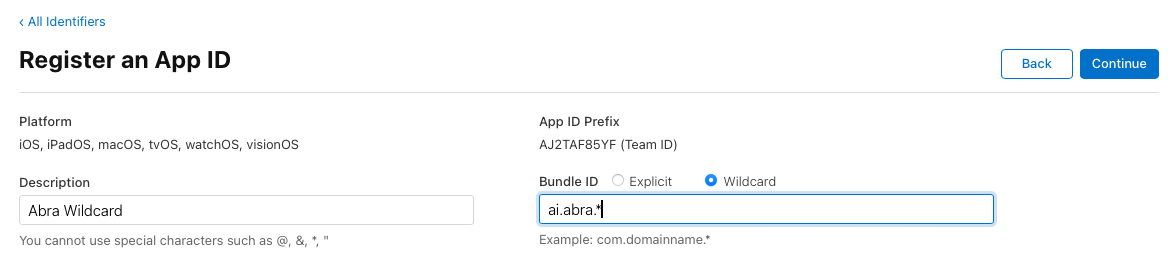
Review and Register
Review the details of your new App ID.
If everything is correct, click Register.
Confirmation
Review if
ai.abra.*is listed in the Identifiers list.The App ID now ready for use in Provisioning Profiles.
Next Steps: Creating a Provisioning Profile for Abra Desktop
With the App ID ai.abra.* created, you can now proceed to create a provisioning profile that includes a list of configured devices. This provisioning profile is crucial for running the Abra Desktop application on specific registered devices during accessibility testing.