How to register my device for development
When this is the first time you use Abra Desktop and haven't used your phone in combination with Xcode before it might show a validation error when scanning your app for the first time. See the image below for an example of the error you might encouter.
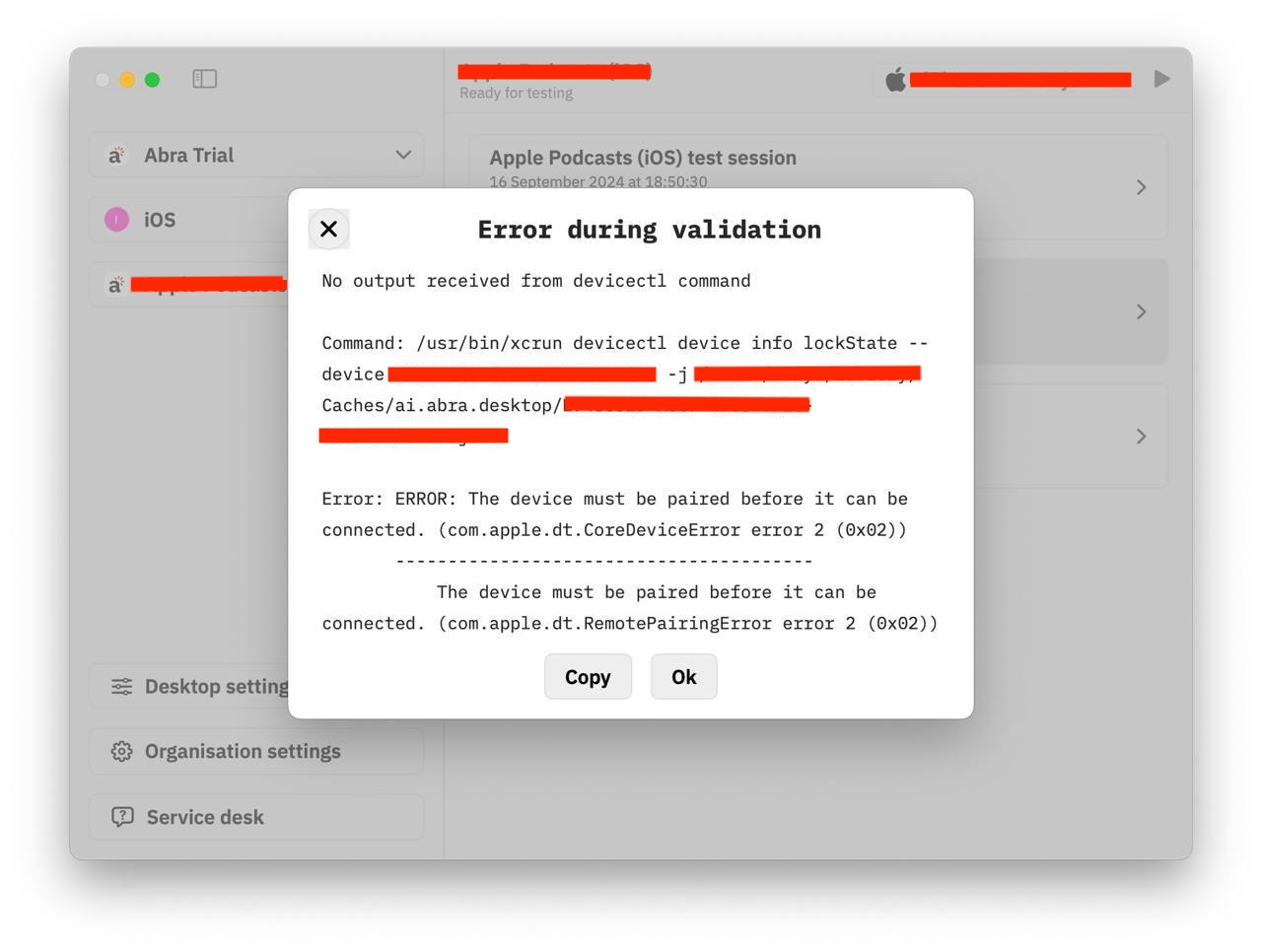 Luckily we can resolve this issue with a few simple steps:
Luckily we can resolve this issue with a few simple steps:
Disconnect your phone
Open up Xcode
Reconnect your device
Xcode should automatically show a prompt to put your phone in developer mode.
Restart Abra Desktop and try again.
Are you still facing issues? Check our documentation about resigning to ensure you followed all required stepts to make your device available for use.