Abra automated rules for accessible name, role, value and state
We have added 4 new automated rules to Abra Desktop and the Abra SDK:
These rules check whether interactive elements in your app have a programmatically determined name, role, state and value, as defined in WCAG 2.2.
With this launch, the automated rules are available for Android apps. Support for iOS apps will follow soon.
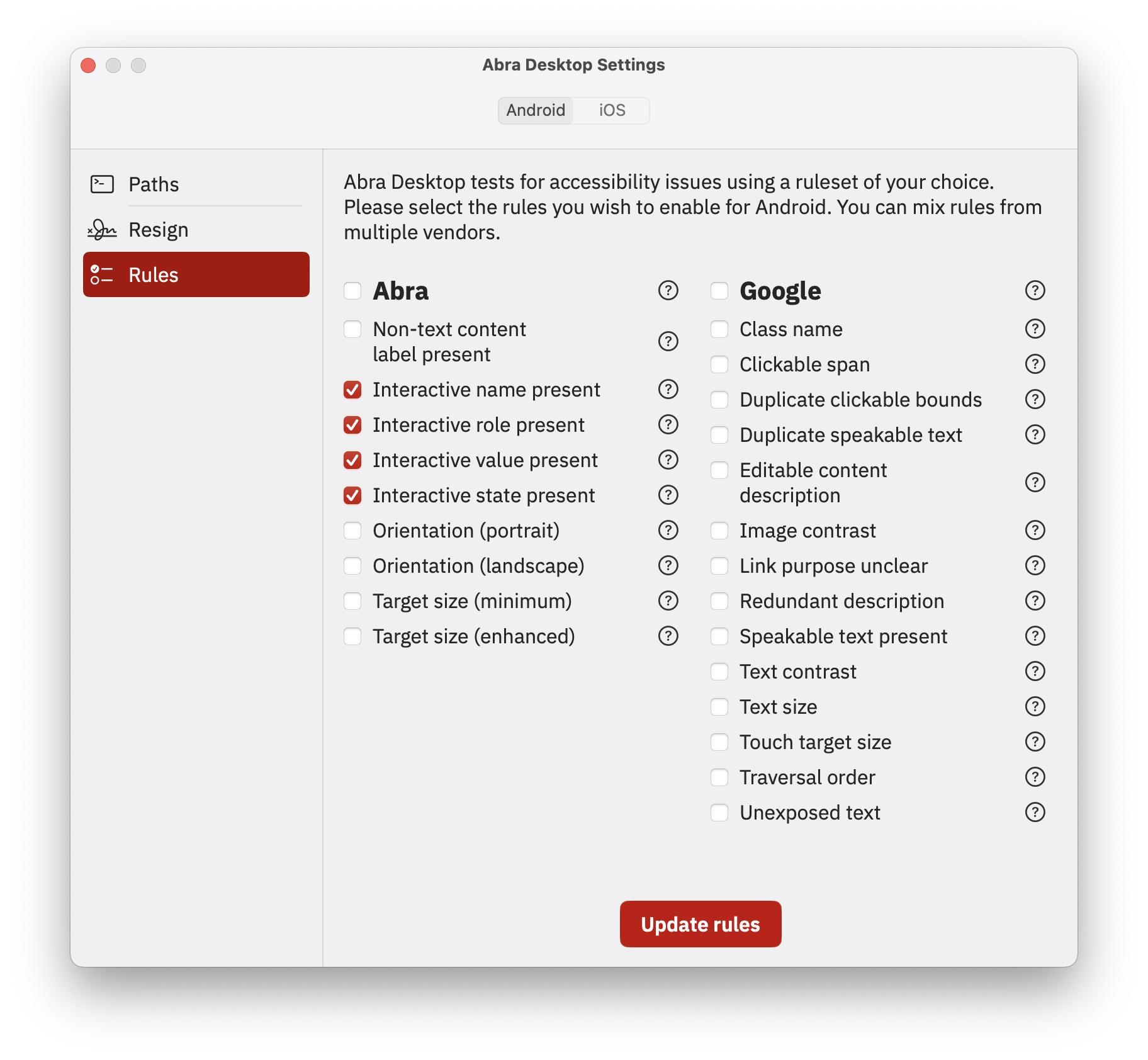
Why these rules are important
People who use assistive technologies depend on a correct name, role, state and value.
If an element doesn’t have a name, users won’t know what the purpose of the element is.
If an interactive element doesn’t indicate its role, it’s not clear what will happen upon activation.
The state informs the user about the current condition or status of an interactive element that can change based on user actions or other factors.
The value of an interactive element reflects its current input, selection or setting.
If this information is not programmatically determinable, a user will miss this information and may not be able to interact with the element properly.
Interactive elements with a missing name, role, state or value are very common issues in our accessibility audits. By identifying and fixing these issues, you can significantly enhance the accessibility of your app.
How the checks work
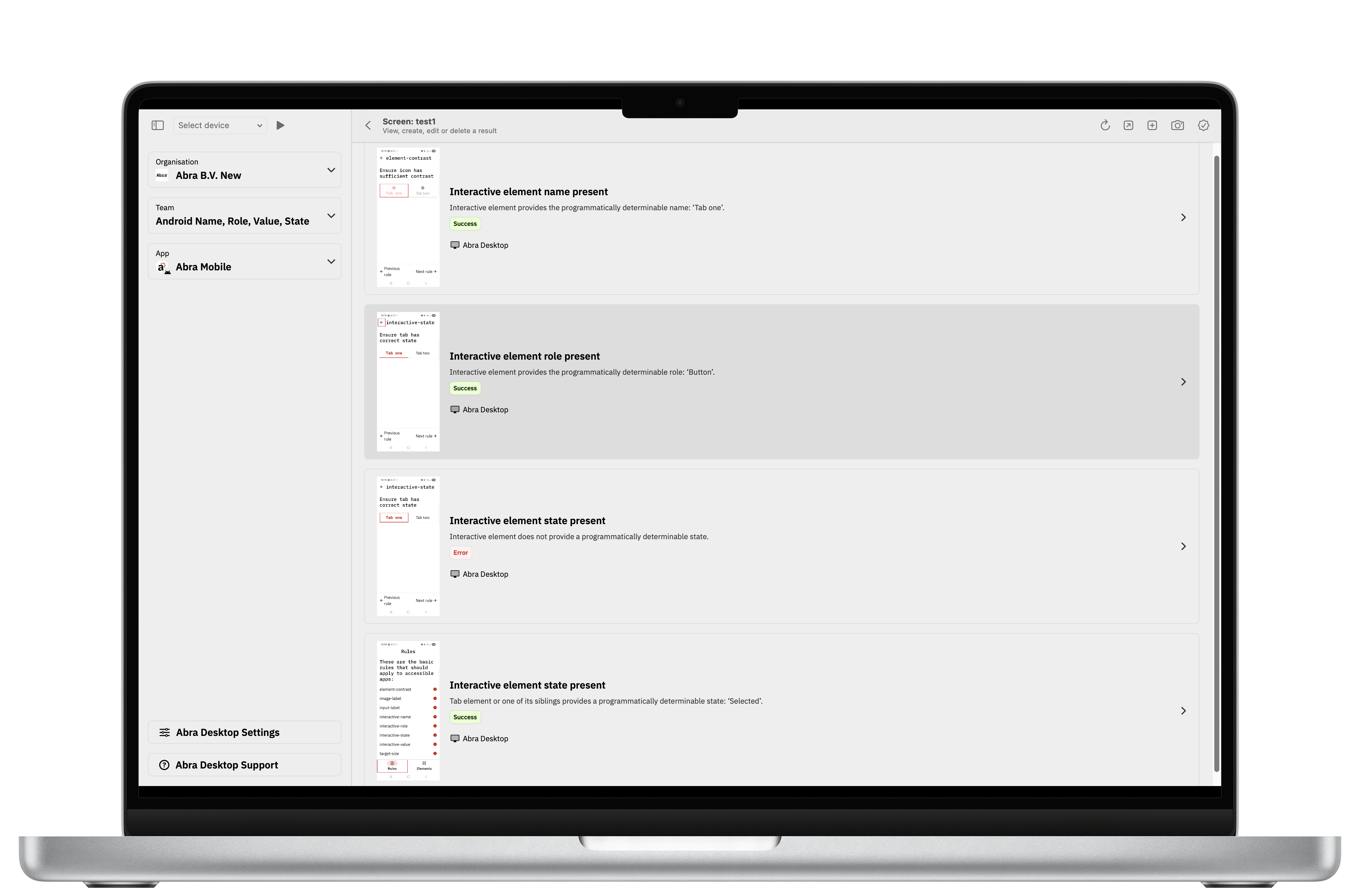
Manually testing involve inspecting all the interactive elements in the app with a screen reader to determine their name, role, state and value. When a screen reader announces an element, it reads all these properties in one go. This makes it hard to identify which piece of information corresponds to which property.
Our automated checks retrieve properties directly from the accessibility layer and not from screen reader announcements. Interactive elements are automatically detected, and we validate the actual name, role, state, and value properties individually, ensuring each one is correctly set.
Additionally, our semi-automated testing flow now includes snapshot functionality that shows you exactly which properties are set for each element. This means you can now determine more accurately than ever whether the correct values have been set.
Our approach
At Abra, we believe in combining smart tooling with in-depth knowledge. Some accessibility issues can only be detected manually. Others can be tested automatically. Often, it’s a combination of both.
Our tooling helps you to retrieve detailed information, even without access to the source code. This allows you to inspect the properties of each element and draw the right conclusions.
Would you like to try it? Contact us for a trial account or a short demo.
New to accessibility of mobile apps? Check our free Kick-off training accessibility in Abra Academy.
Want to learn more about testing mobile apps? Check our practical guide to mobile accessibility testing.
Further reading
-
Capture Android and iOS accessibility hierarchy using Abra snapshots
Browser DevTools make web accessibility inspection easy. Chrome, Firefox, and Safari all let you inspect the accessibility tree of any website. With mobile apps, we don't have that luxury. Read more »
-
What are Accessibility Design Annotations and why do they matter?
A designer creates a beautiful interface with accessibility in mind. The designer considered different important aspects like: color contrast, touch target size and a logical focus order. The design gets handed off to development, and weeks later, the finished product launches... only to fail basic accessibility tests. What went wrong? Read more »